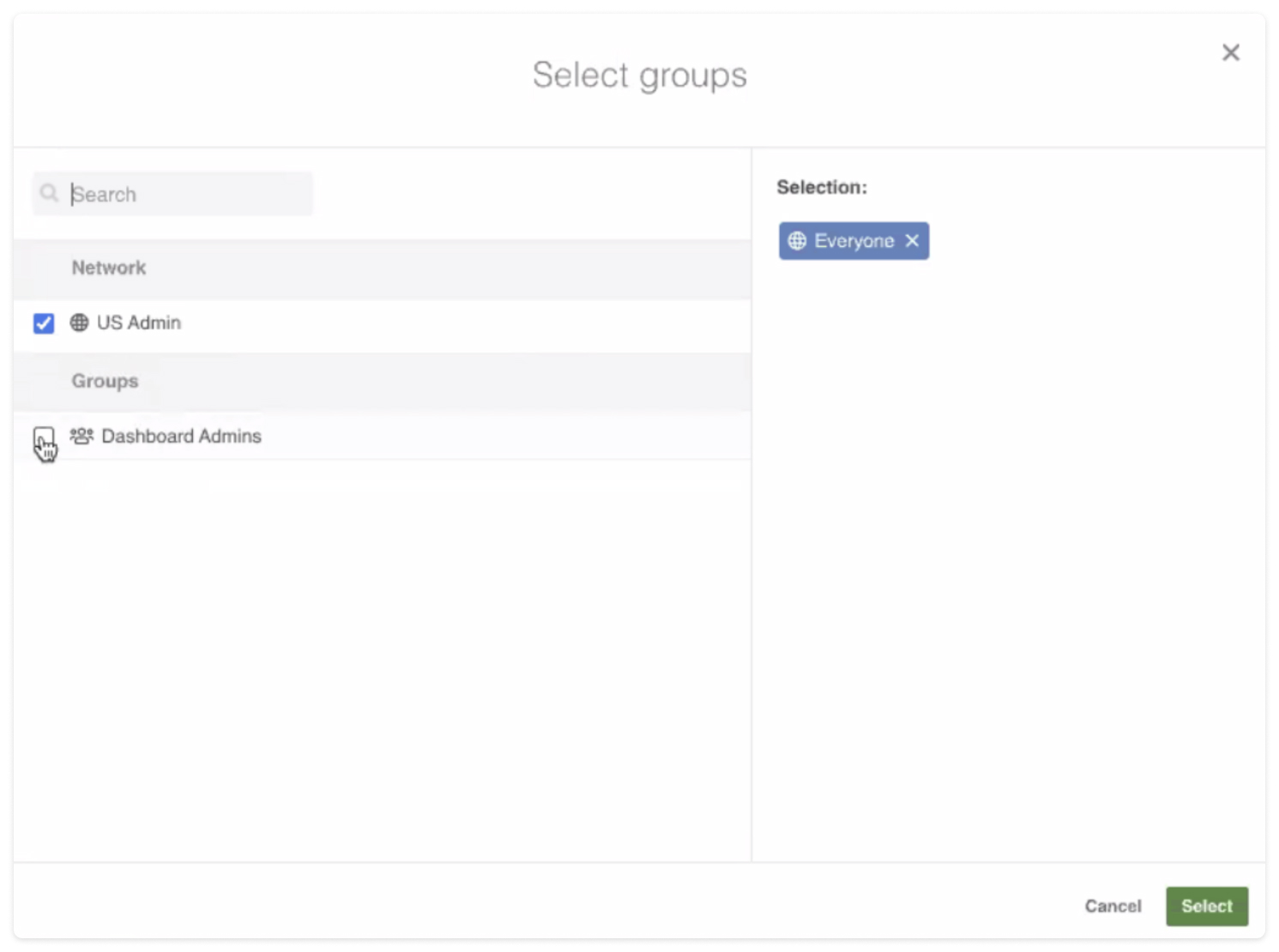Collaboration - Speakap
Setting up Speakap with Kazoo
Step 1: Confirm Speakap Access and Permissions You must be an admin on a Speakap enterprise account in order to complete the Kazoo integration set-up. Prior to beginning the set-up, jump to step 3 (below) to confirm you have access to the Kazoo app in your Speakap Market.
Basic Requirements:
- Speakap enterprise account
- Kazoo subdomain
-
User with admin access to both accounts
Note: If you do not see the Kazoo app in your Speakap Market, please reach out to your Speakap rep for assistance prior to beginning the set-up process.
Step 2: Request Credentials from Kazoo Reach out to your Kazoo rep and let them know you are setting up a Speakap integration. Within 5 business days, your Kazoo rep will send you all the information you will need to configure the app (step 4).
This information will include:
- Subdomain
- Kazoo application ID
- Kazoo application secret
- Feed key
Step 3: Add the Kazoo App in SpeakAp Once you have received the above information from your Kazoo rep, follow the steps below to add the Kazoo app in Speakap:
-
In Speakap, navigate to your user menu in the upper right corner, then select Network Settings
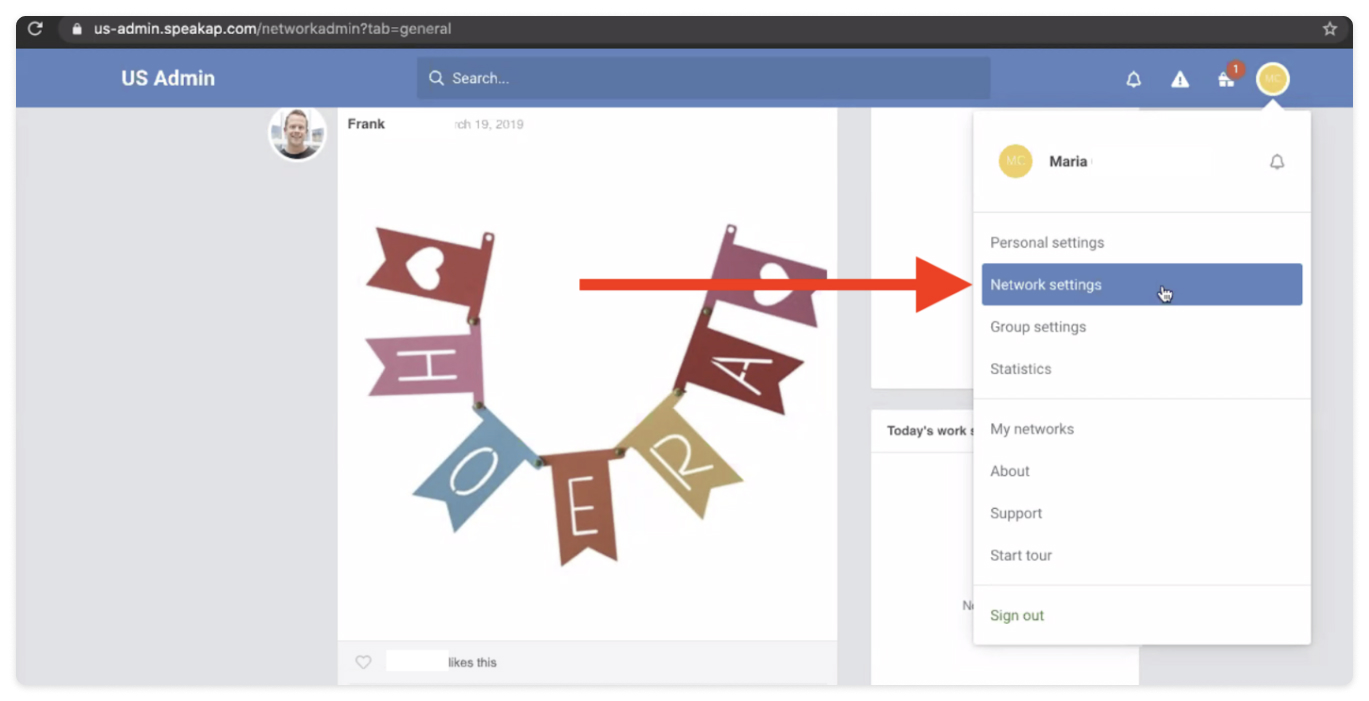
-
Select Speakap Market from the left navigation, then click the + Application button
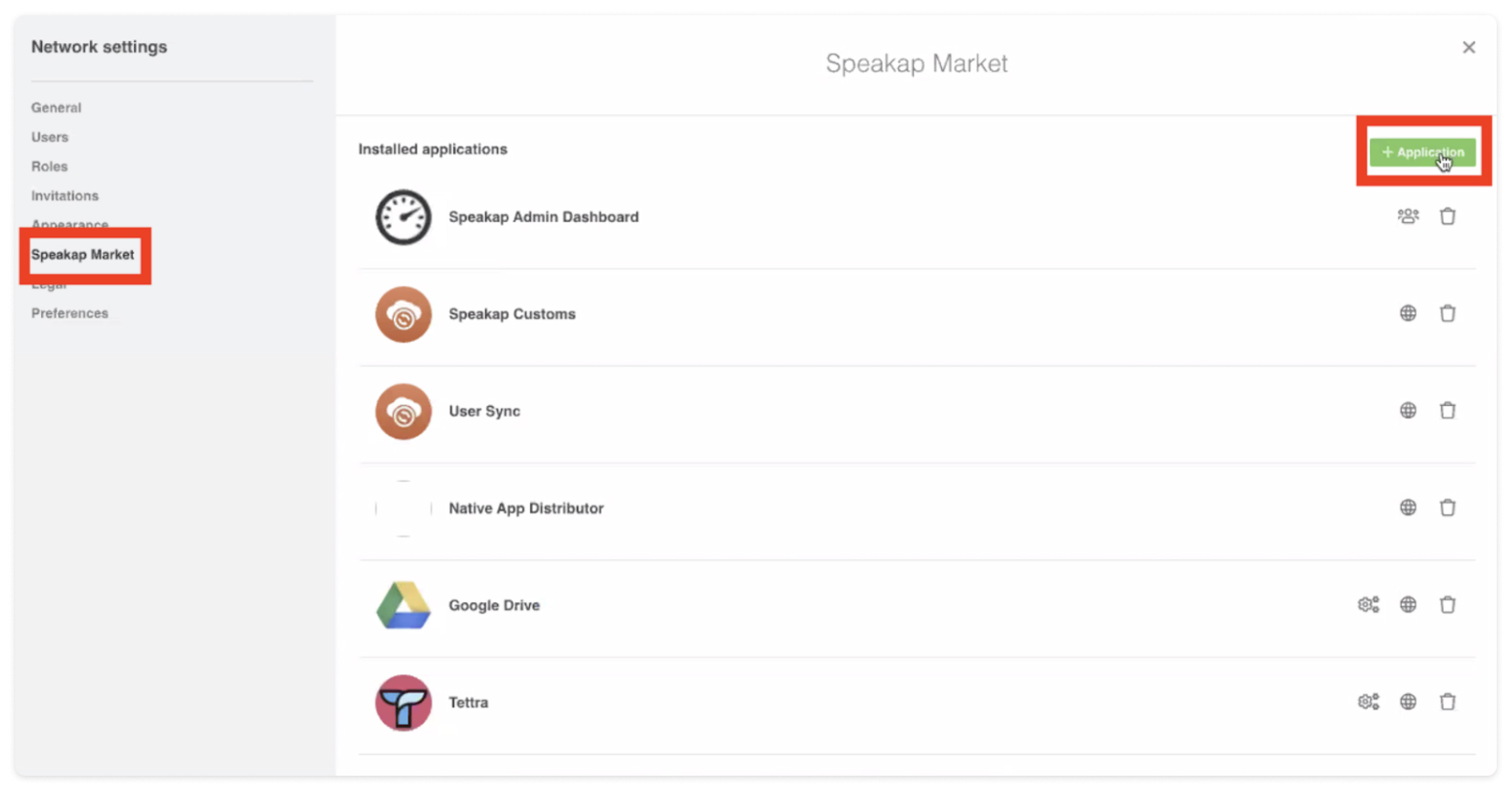
-
Find and select the Kazoo App

Note: If you do not see the Kazoo app in your Speakap Market, please reach out to your Speakap rep for assistance prior to beginning the set-up process.
Step 4: Configure Kazoo To complete the connection, you will be prompted for the following information (provided by your Kazoo rep in step 2):
- Subdomain*
- Kazoo application ID
- Kazoo application secret
-
Feed key
Note: your subdomain is the information that precedes “.kazoohr.com” in your unique company URL. For example, if your company URL is “https://acme.kazoohr.com”, then the subdomain is simply “acme”.
Then click Connect to the admin account.
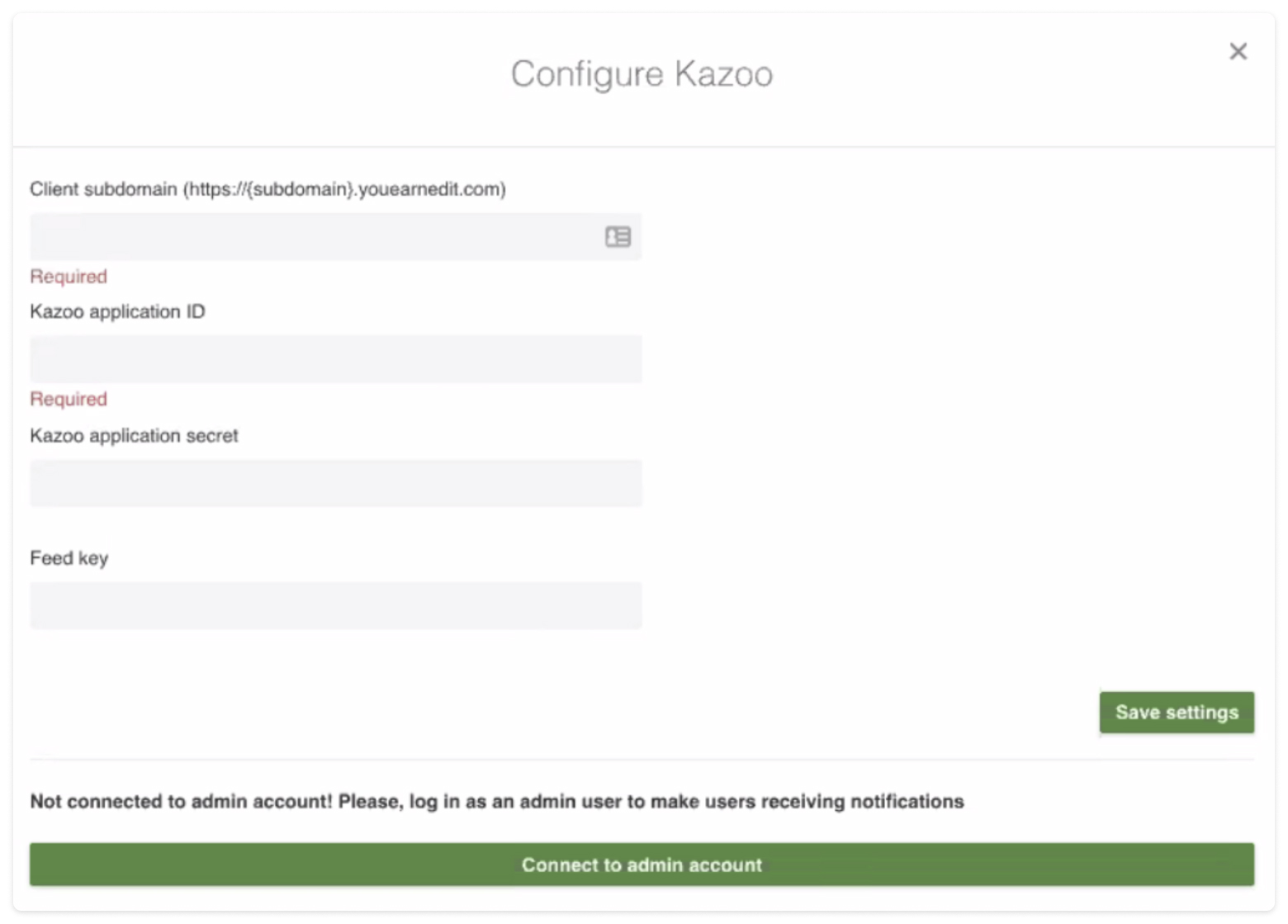
After clicking “Connect to admin account,” you will be prompted to log into your admin account in Kazoo. Log in to complete your configuration.
Step 5 (optional): Adjust visibility
Once installed, the Kazoo widget will be visible to everyone in your organization by default. If you would like the Kazoo widget to only be visible to certain Speakap groups, you may adjust that setting by selecting the globe icon in the app settings.
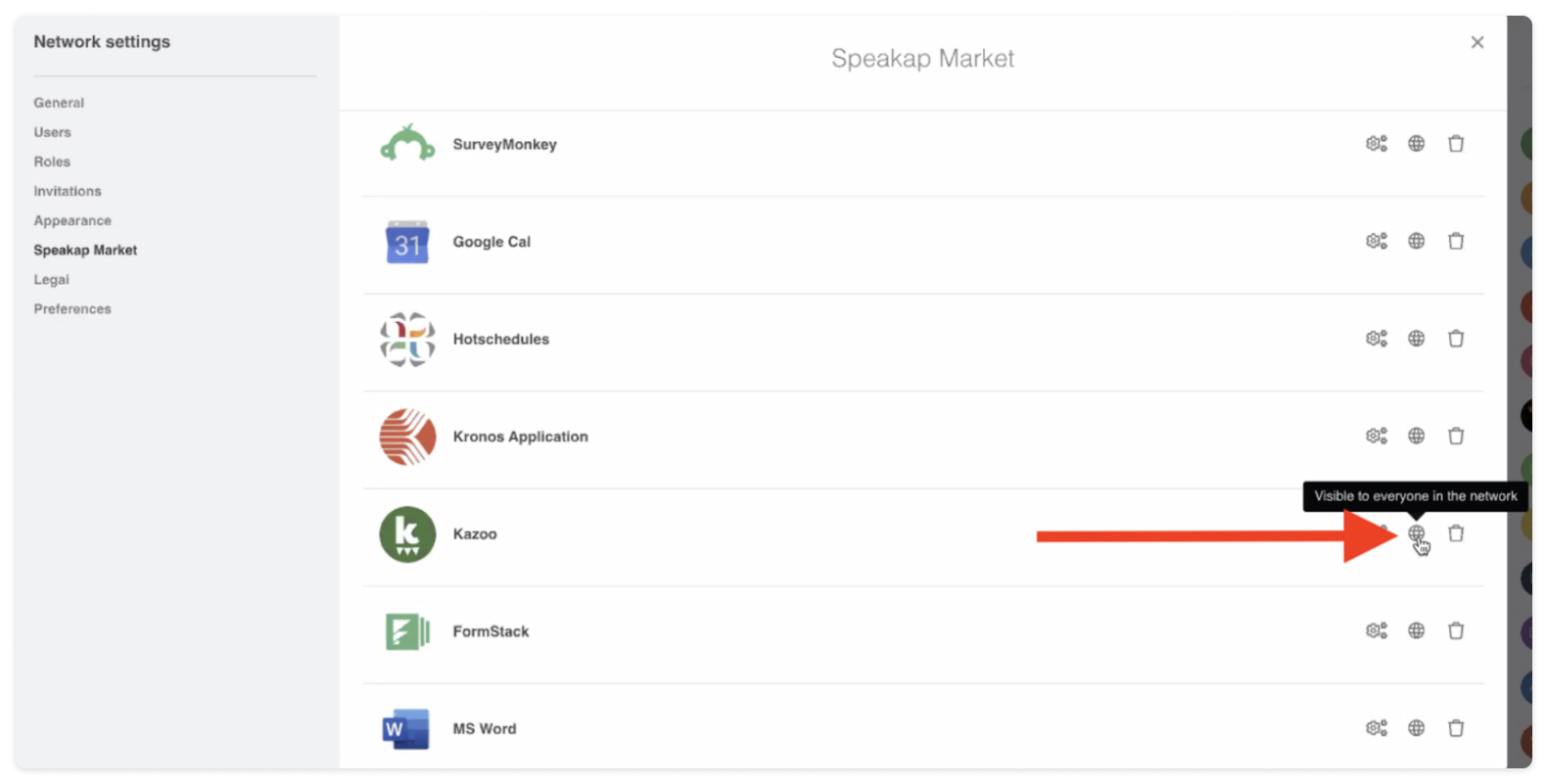
Note: visibility in this setting is based on your Speakap groupings. It will control which of your Speakap groups are able to see the Kazoo widget. Within that widget, limiting the Kazoo feed by Kazoo groups is not possible at this time.