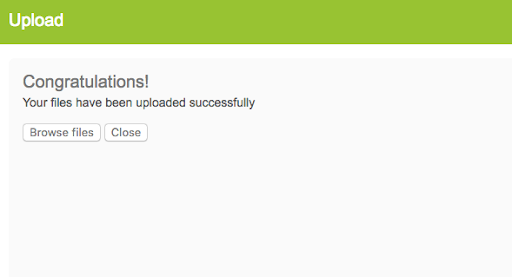Standard Implementation - FTP Information & Automation
FTP Information and Automation
Overview
Clients have the option to manually upload or automate the FTP (file transfer protocol) user upload process.
Prerequisites
To share HRIS files, your Kazoo Account Manager will create a folder on a secured file transfer protocol (SFTP) portal. You will be provided with login information for this folder to drop HRIS files. To ensure employee data is securely transferred, we highly recommend using the FTP portal to load HRIS data instead of email.
To simplify the recurring upload process, we recommend working with an HRIS provider to automate the posting of HRIS files to the FTP site.
FTP upload process
-
Go to https://us1.hostedftp.com/login/
-
Enter username and password (provided by your Kazoo Account Manager).
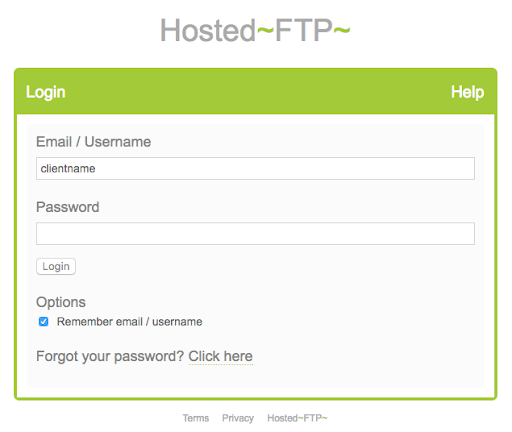
- After logging in, you will be brought to the Home page.
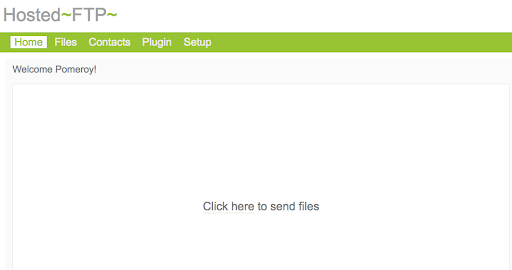
- To begin uploading your file, click “Files.”
- Select the folder as your destination for the file upload.
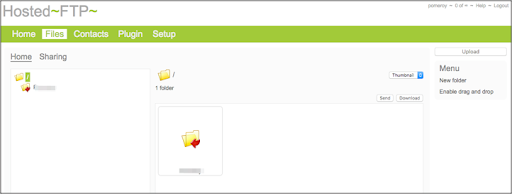
- The folder will contain your upload history in the future, so we recommend saving your files with the naming convention: CompanyName Month.Day.Year
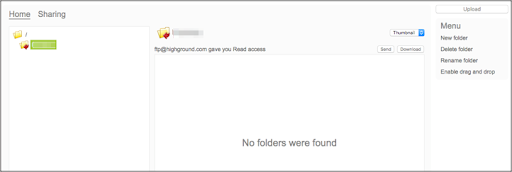
- After opening the folder, click “Upload” (upper-right corner) to upload your new file. The folder is already selected; you do not need to choose a new folder.
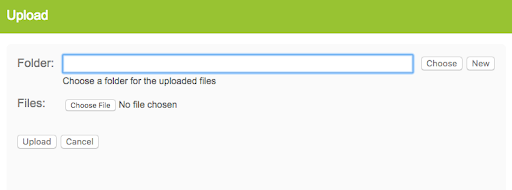
- Click “Choose File” to select the .csv file. Click “Upload.”
- After a successful upload, you should see a confirmation message.