Browser Settings (Third-Party Cookies, Pop-Ups, and Redirects)
To ensure functionality of the Kazoo HR web application, please make the following adjustments to your browser settings. This includes cookies, pop-up, and redirect settings.
Google Chrome
Cookie Settings
In Chrome, “Block third-party cookies” should be disabled. To review this setting:
- Navigate to Settings/Preferences in your Chrome menu
- Select “Privacy and security” from the navigation
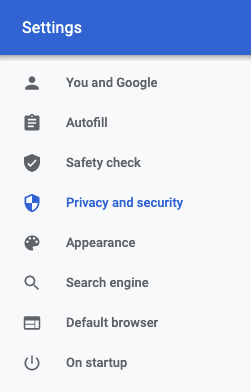
- Click “Cookies and other site data”

- Ensure “Block third-party cookies” is not selected

Pop-Up and Redirect Settings
- Access Preferences (Chrome menu)
- Click on Privacy and security
- Scroll to Pop-ups and redirects
- Click the arrow to expand
- Click Add for the Allow section
- Add the following:
- app.highground.com%20
- kazoohr.com%20
- youearnedit.com%20
Google Chrome (Incognito)
Cookie Settings
In Chrome, your “Block third-party cookies” setting may not carry over to an Incognito browser window.
If you are having trouble when in a Chrome Incognito window, please restart the session, and ensure the dedicated toggle for “Block third-party cookies” within the browser window is OFF.
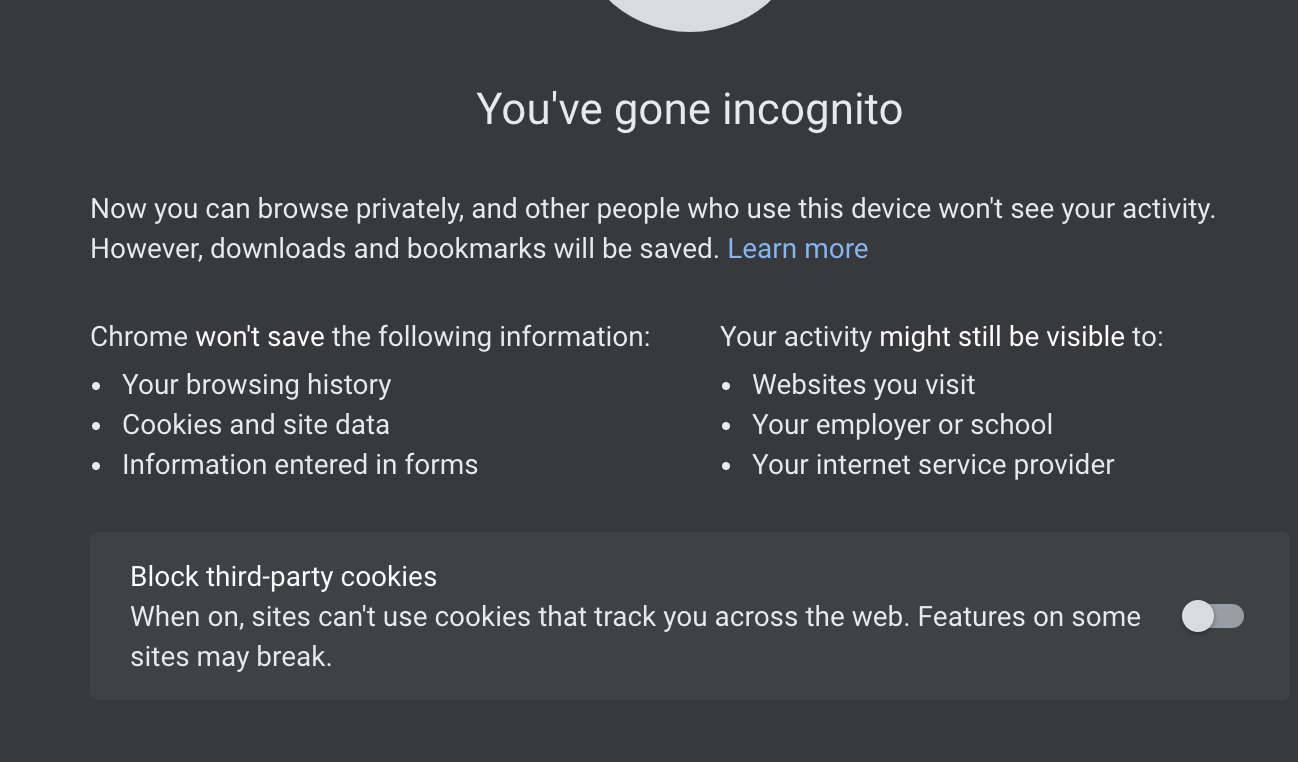
Safari (macOS)
Cookie Settings
In Safari, “Prevent cross-site tracking” should be disabled. To check this setting:
- Navigate to Preferences in your Safari menu
- Select the tab for “Privacy”
- Ensure “Prevent cross-site tracking” is not checked
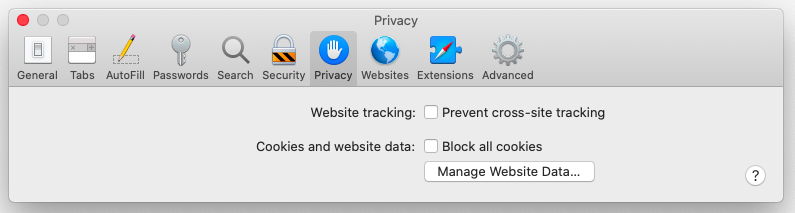
Pop-Up and Redirect Settings
- Access Preferences (Safari menu)
- You must have the following tabs open in your browser session to populate the list:
- https://youearnedit.com
- https://kazoohr.com
- https://app.highground.com
- Click on Pop-up Windows (on the websites tab if it doesn’t default to that tab)
- In the Currently Open Websites section, click the dropdown for each of the sites we’ve listed here to Allow
Safari (iOS)
Note: It is not recommended to view the Kazoo HR web application on narrow screens, such as the web browser on your iPhone. However you may want to interact with the Kazoo HR web application on other iOS devices, like an iPad.
Cookie Settings
Please check the following settings in your iOS Safari browser:
- On your device, navigate to Settings, then click Safari
- Scroll down to the section “Privacy & Security”
- Ensure “Prevent cross-site tracking” is not checked
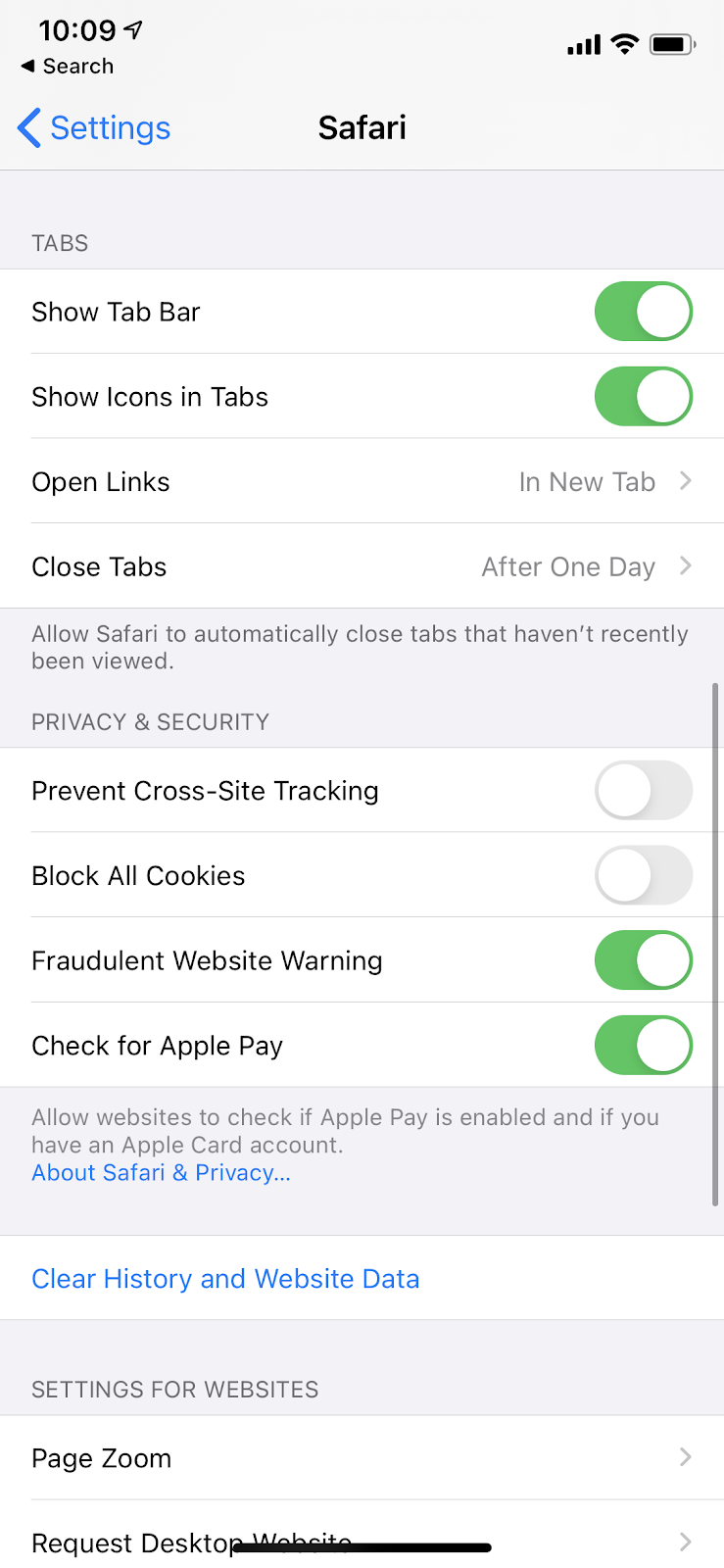
Firefox
To note: the default browser settings in Firefox are optimal for the Kazoo HR web application. Please only take the following steps if you have made advanced changes to your browser settings in the past.
Cookie Settings
To check your settings:
- Navigate to Preferences in your Firefox menu
- Select “Privacy & Security” from the left navigation
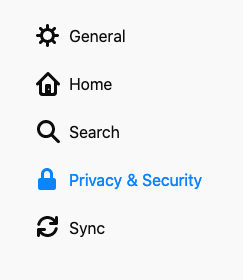
- Under “Enhanced Tracking Protection”, you will see three options: Standard, Strict, and Custom.
- If
StandardorStrictare selected, no further action is needed - If
Customis selected, please ensure the following are NOT SELECTED:Cookies > All Third Party Cookies (may cause websites to break)Cookies > All Cookies (will cause websites to break)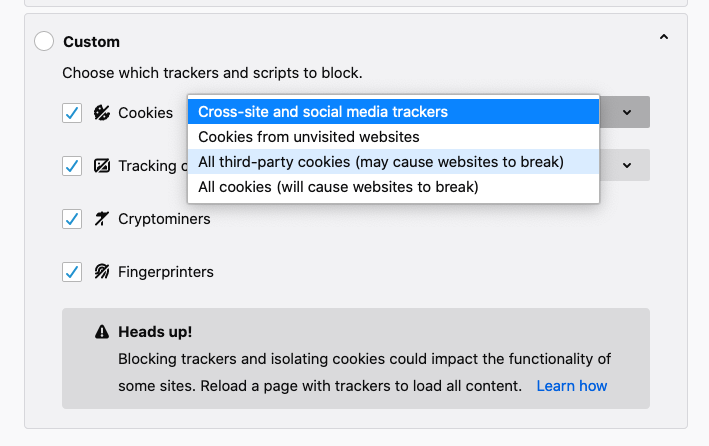
- If
Pop-Up and Redirect Settings
- Access Preferences (Firefox menu)
- Click on Privacy & Security
- Scroll to Block pop-up windows
- Click on Exceptions (may say settings)
- Add the following website addresses and save changes:
- https://youearnedit.com
- https://kazoohr.com
- https://app.highground.com
